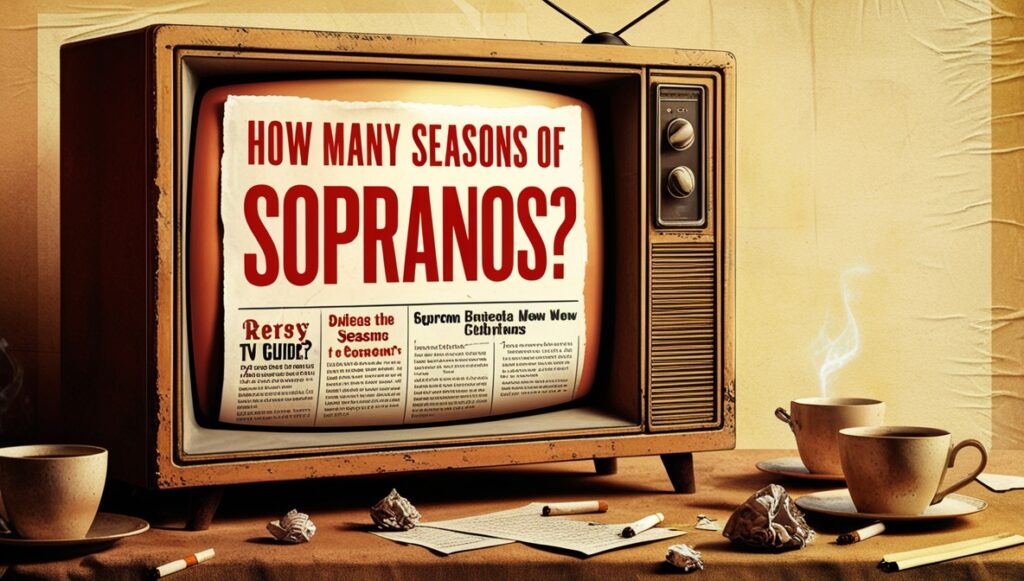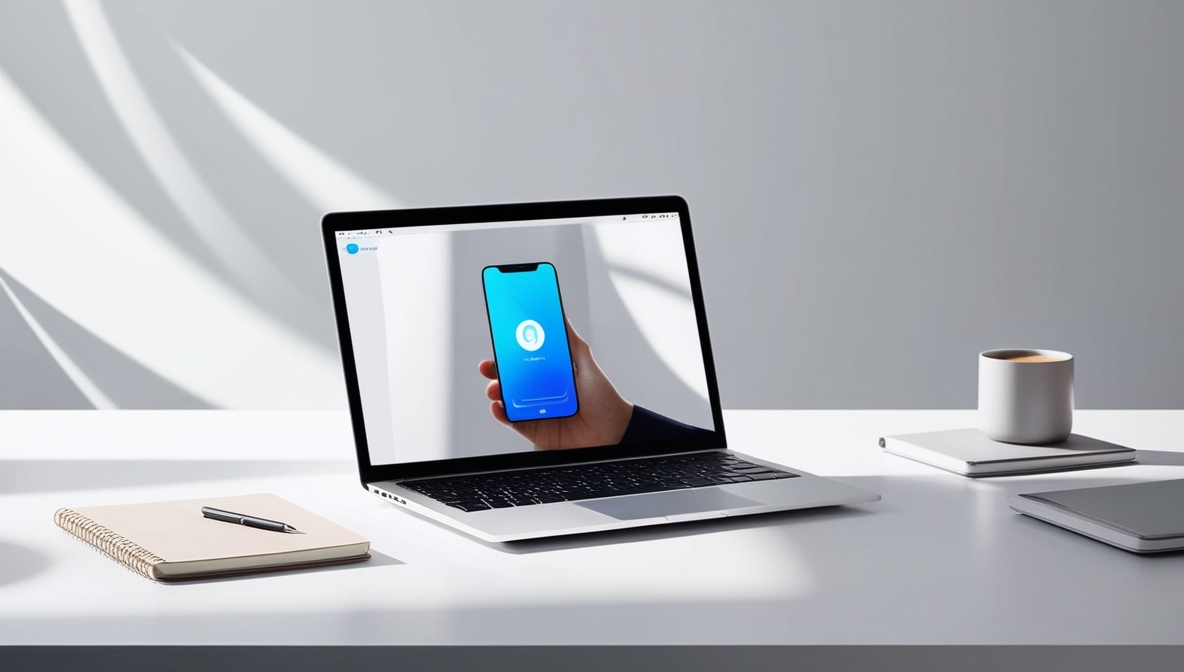How to Get a Phone Mirror App on Your Mac: A Beginner’s Guide
Introduction
In a world where staying connected across multiple devices is almost a must, phone mirroring has started to alter the scope of productivity and entertainment. From streaming a video to presenting in front of an audience or simply needing a larger screen, knowing how to put a phone mirror app on your Mac can unlock endless possibilities. Here’s the ultimate beginners guide on everything you should know.
Understanding Phone Mirroring
What Is Phone Mirroring?
Mirror your phone is a process where you let your phone screen project onto some other device, such as your Mac. As long as it’s a seamless display duplication, you can always easily access all mobile applications, notifications, and content on a larger screen.
Benefits of Phone Mirroring for Mac Users
- Enhanced Screen Appearance : Watch your favourite video or image on a larger screen.
- Smoother Presenting: Share files from your phone directly with others in the meeting room.
- Gaming with Improved Control: Have a better gaming experience with a larger screen.
Choosing the Right Phone Mirror App
Top Apps for iOS Users
- Reflector: A robust app with minimal lag.
- AirServer: Perfect for professional settings.
- LetsView: A free and user-friendly choice.
Best Options for Android User
- ApowerMirror: Known to have advanced features.
- Vysor: Ideally used in development purposes.
- Screen Mirror: Light and efficient.
Compatibility Check
System Requirements for macOS
Before diving in, ensure your Mac meets these minimum requirements:
- mac OS version: 10.12 or later
- Minimum 4GB RAM for smooth performance
Checking Your Phone’s Compatibility
iOS requires an iOS version of 10 or above. Android devices should support versions Android 5.0 or later.
Step-by-Step Installation Guide
Downloading the App
Visit the official website or App Store for the selected app. Avoid any third-party websites to ensure security.
Installing the App on Your Mac
Follow the setup wizard to complete the installation. Ensure you grant all necessary permissions.
Setting Up the App on Your Phone
Download the mobile counterpart of the app and pair it with your Mac.
Connecting Your Devices
Using Wi-Fi for Mirroring
- both devices should be to the same Wi-Fi network
- and then Open app on both devices.
- Follow the in-app instructions to connect.
Using USB for Mirroring
- connect your phone to your Mac using a USB cable.
- Enable USB debugging for Android or trust the connection for iOS.
- Start mirroring right away.
Essential Features of Super-Popular Apps
- Screen Recording: Record your mirrored sessions.
- Real-Time Mirroring: Lag-free performance for gaming or live presentations.
Troubleshooting Common Issues
- Connectivity Issues: Restart the app or reconnect to the Wi-Fi network.
- Performance Issues: Closing background apps helps improve speed.
Advanced Tips to Make It Seamless
- Optimize Settings: Adjust the resolution and frame rate to mirror smoothly.
- Use External Hardware: Invest in HDMI adapters for a high-quality output.
Security Considerations
- Data Protection: Be sure apps use encrypted connections.
- Secure Apps: Always download from official sources only..
Alternatives to Phone Mirror Apps
Using AirPlay for iOS Users
Take advantage of AirPlay to enjoy with ease on macOS.
Other Third-Party Solutions
Check out tools such as TeamViewer for remote mirroring.
Real-Life Use Cases
- Presentations: Show your documents or slides right from the phone.
- Gaming: Use a big screen for an immersive gaming experience.
Frequently Asked Questions
- Can I mirror my phone without Wi-Fi? Yes, use a USB connection.
- Which app is best for gaming? ApowerMirror offers the best performance for gaming.
- Is phone mirroring safe? Yes, when using secure apps.
- Can I mirror multiple phones simultaneously? Some apps, like Reflector, allow multi-device mirroring.
- Do I need special cables? No, most apps work wirelessly, but USB can enhance stability.
- Does phone mirroring drain battery? It can, so ensure your device is charged or plugged in.
Conclusion
Mirroring the phone bridges the gaps between convenience and functionality, making it easier to handle all your tasks across devices. With the right tools and techniques, you will enjoy an easy experience on your Mac. Investigate these apps to elevate your productivity today!