Sometimes, PDF files are too big, especially when they contain high-resolution images, graphics with many details, or have multiple pages. Reducing the size of your PDF file makes it easier to share, store, or upload. Here are a few methods for How to Decrease the Size of a PDF without reducing much quality.
Methods to Decrease the Size of a PDF
Use Online PDF Compression Tools
Online PDF compression tools are pretty nifty if you want to compress just one file. It’s good because it’s very quick, easy, and convenient to use. Here are the top of the line ones:
Small pdf
Head to Smallpdf, scroll down to Compress Size of a PDF.
Upload your PDF, and it will compress immediately.
Download the compressed file once the processing is done.
ILovePDF
Head on to ILovePDF, pick the option to Compress Size of a PDF.
You upload a PDF, set the desired level of compression: low, medium, or high and wait for the tool to process it.
Download your reduced size file.
PDF2Go:
Open PDF2Go and click on Compress PDF.
Choose to upload your file and select a compression setting.
- When done download the compressed Size of a PDF.
- These online tools are fine for a quick squeeze but bear in mind that they do not afford as much control over the quality of the output.
Use PDF Editing Software (Adobe Acrobat)
If you want more control over the quality and size of a PDF, use Adobe Acrobat, which has an option in the program to optimize and compress Size of a PDF files.
Open your PDF in Adobe Acrobat:
- Start up Adobe Acrobat Pro (the paid version).
- Open the PDF you’d like to shrink.
- Use the “Save As Other” Option:
Select Save As Other > Optimized PDF from the File menu, and then the PDF Optimizer will be opened in a dialog box which includes settings such as image quality, font embedding, and object compression.
Adjust Image Settings:
n the Images section reduce the image resolution or use Down sample to reduce quality for images that do not have to print at full, true resolution.
There’s an option to Discard Objects; you can click on it to remove redundant items.
Save Optimized PDF:
After all adjustments are done, click on OK and save the document
This method allows you to have more control over what elements of the PDF are being compressed as well as the degree of quality loss.
Compress PDFs Using Preview on Mac
Open the PDF in Preview:
Double-click on the PDF to open in Preview.
Export the PDF:
Click File > Export.
From the Quartz Filter drop-down menu, select Reduce File Size of a PDF.
Save the PDF:
Select a location to save the smaller PDF file.
This is very easy but you would not have fine control over the compression level.
Reduce the PDF Size Using Microsoft Word
If your PDF is more or less textual, you could also attempt to convert it first to a Word document, then reduce its size in that form and then convert it back into PDF.
Convert PDF to Word:
Use an online converter or any tool such as Adobe Acrobat to transform your PDF into a Word document.
Optimize the Word Document:
Delete unused images, reduce the resolution of images, or compress pictures using the option within the Picture Format tab in Microsoft Word
Save as PDF:
When you are ready to close your word document, go to File > Save As and choose PDF. Your word document will then be saved as a much compressed and lighter Size of a PDF file
Reduce the File Size by Removing Unnecessary Elements
Delete Embedded Fonts
Embedded fonts can be bulk and add some size to your file. When saving your PDF, ensure that you have selected options not to embed fonts unless totally necessary
Delete Unused Images or Pages:
If the PDF contains unnecessary pages or images, deletion can shave off some hefty size.
Flatten Layers:
If the PDF has layers (because of a fill-in form, comments, or other features), flattening layers can assist in reducing file size.
Conclusion
Shrink the size of PDF using different options available on the internet, or through PDF editing software, or by making use of the computer’s built-in features. The dimensions in the result file depend much on what method you are choosing. If you want fast, easy compression, here are some online tools like Smallpdf or ILovePDF. You need to have more control over the compression of your file that desktop applications like Adobe Acrobat are more detailed with the options.
Following the steps above will allow you to reduce the Size of a PDF with ease, without having an effect on the quality at any stage.
Why would I want to decrease the size of a PDF?
The process of reducing a PDF’s size is helpful when minimizing storage space, uploading faster and downloading, and having easier sharing or emailing of file in case it exceeds limits put by the email service provider or website.
What are the most common ways to reduce the size of a PDF?
Some of the common methods include image compression inside a PDF, the use of specialized software or online applications to optimize PDF, deletion of unnecessary objects, for instance, metadata, embedded fonts, among others, and “Save as” with the reduction in PDF software quality
Can I reduce the size of a PDF without losing quality?
While it is true that a PDF can be resized without much loss in quality, many compromises will have to be made, especially when images dominate the document. It can retain most of its original quality if compressed to an intermediate level or optimized rather than having the resolution severely lowered.
What software can I use to decrease a PDF’s file size?
Several tools help minimize the file size of PDFs, including Adobe Acrobat, Smallpdf, PDF Compressor, and online services including ILovePDF. Mostly, these tools provide features in both free and paid editions.
Are online tools safe for reducing PDF file sizes?
Most of the reputable online tools are safe to use, but you should select well-known and trusted platforms. If your PDF contains sensitive information, ensure that the tool you use has a privacy policy that protects your data. For highly confidential documents, consider using offline software instead.


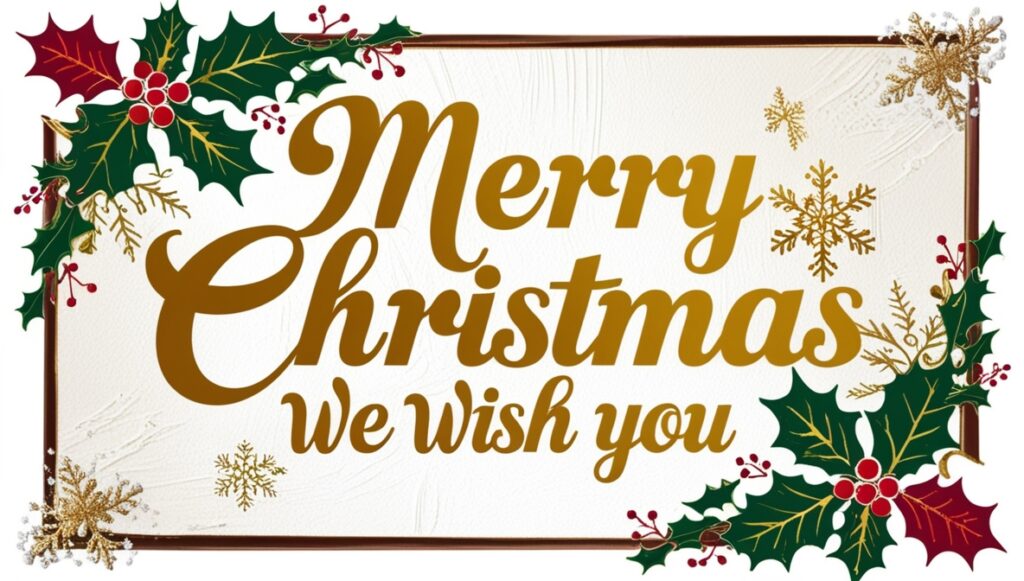

Explore the world of BitStarz, start with a generous $500 bonus and 180 FS, with over 4000 slot games. Access via working mirror site.
Get the best Aviator game app in India 2025
What pros say in their aviator game review
Join casino tournaments via mirror link
Промокоды на Лаки Джет от 1WIN уже доступны!
Микрокредит КЗ: доступно, просто, удобно 🇰🇿
One mirror link � full casino experience
Explore demo versions safely using a region-accessible casino mirror.