Do you prefer a cleaner, more minimalistic look on your Windows 11 desktop or taskbar? The app names displayed alongside their icons can feel cluttered to some users. Thankfully, there are ways to remove app names to make your Windows 11 interface look sleek and organized. In this guide, we will walk you through step-by-step methods to get rid of app names in different parts of Windows 11.
Why Remove App Names?
Removing app names from Windows 11 can make your interface look neat and professional. Whether you use your PC for work, gaming, or personal use, a clean desktop can boost productivity and create a visually appealing environment.
What Are App Names in Windows 11?
App names refer to the text labels displayed under icons on the desktop or taskbar. These labels are useful for identifying programs but can be unnecessary when you recognize apps by their icons.
How to Remove App Names from Taskbar
1. Using Taskbar Settings
- Right-click on the taskbar and select Taskbar Settings.
- Scroll down to the Taskbar Behaviors section.
- Toggle the option to Combine taskbar buttons and select Always hide labels.
This will remove text labels for open apps in the taskbar, leaving only the icons visible.
2. Pinning Apps Without Name
When pinning apps to the taskbar, only the icons are displayed by default. To ensure no labels are shown:
- Right-click on an app icon in the taskbar.
- Select Pin to taskbar.
- Remove unnecessary shortcuts from the desktop to avoid duplicate labels.
How to Hide Apps Names on the Desktop

1. Renaming Shortcuts to Blank
- Right-click on a desktop shortcut and select Rename.
- Hold down the Alt key and type
0160on the numeric keypad. - Press Enter to save. This renames the shortcut to a blank space.
2. Using Special Unicode Characters
Another way to hide app names is by using Unicode characters:
- Copy a blank Unicode character from an online source.
- Paste it as the name when renaming the shortcut.
This method ensures that the app name is invisible without interfering with the shortcut’s functionality.
Customizing the Start Menu
1. Adjusting Start Menu Layout
- Open the Start Menu and right-click on an app.
- Select Move to folder or drag it into a group.
- Rename the group to something minimalistic or leave it blank for a clean look.
2. Using Folders to Hide Apps Names
- Create folders in the Start Menu for specific categories.
- Add apps to these folders to reduce clutter.
- Rename the folders to simple labels or leave them empty.
Using Third-Party Tools
For advanced customization, third-party tools can help you remove app names more efficiently.
1. Best Tools to Customize the Windows Interface
- Rainmeter: For a fully customizable desktop.
- TaskbarX: To tweak taskbar settings.
- Winaero Tweaker: A powerful tool for Windows personalization.
2. Step-by-Step Guide for Using Customization Apps
- Download and install the tool.
- Follow the on-screen instructions to adjust settings.
- Apply changes and restart your PC for the effects to take place.
Editing the Windows Registry
1. How to Hide App Names with Registry Edits
- Press Win + R, type
regedit, and press Enter. - Navigate to
HKEY_CURRENT_USER\Software\Microsoft\Windows\CurrentVersion\Explorer. - Create or edit registry keys to hide app labels.
2. Precautions for Registry Editing
- Always back up your registry before making changes.
- Double-check instructions to avoid system issues.
Benefits of a Minimalist Setup
A desktop without app names looks more modern and helps reduce distractions. You can focus better on tasks and enjoy a tidier workspace.
Common Mistakes to Avoid
- Renaming shortcuts to blank spaces without keeping a backup.
- Misconfiguring the registry, which can lead to system errors.
- Using unverified third-party tools.
Troubleshooting Tips
1. What to Do If Changes Don’t Work
- Restart your PC after applying changes.
- Ensure all updates are installed.
2. Restoring Default Settings
- Undo any registry changes.
- Use Windows Restore Point to revert to a previous state.
FAQs
1. Can I remove app names without third-party tools?
Yes, Windows 11 offers built-in options like renaming shortcuts and taskbar settings to hide app names.
2. How do I rename a shortcut to a blank name?
Use the Alt + 0160 method to create a blank space as the name.
3. Will removing app names affect functionality?
No, app names are only labels and won’t affect the app’s performance or usability.
4. Can I hide app names in the Start Menu?
Yes, you can organize apps into folders or groups and rename them as needed.
5. Are third-party tools safe to use?
Most tools are safe if downloaded from trusted sources. Always read reviews and instructions before installation.
6. How do I restore app names if needed?
Simply rename shortcuts or adjust taskbar settings back to their default state.
Conclusion
Customizing your Windows 11 interface by removing app names is a simple yet effective way to declutter your desktop and taskbar. Whether you use built-in methods, third-party tools, or registry edits, follow the steps outlined in this guide to achieve a cleaner, more professional look.


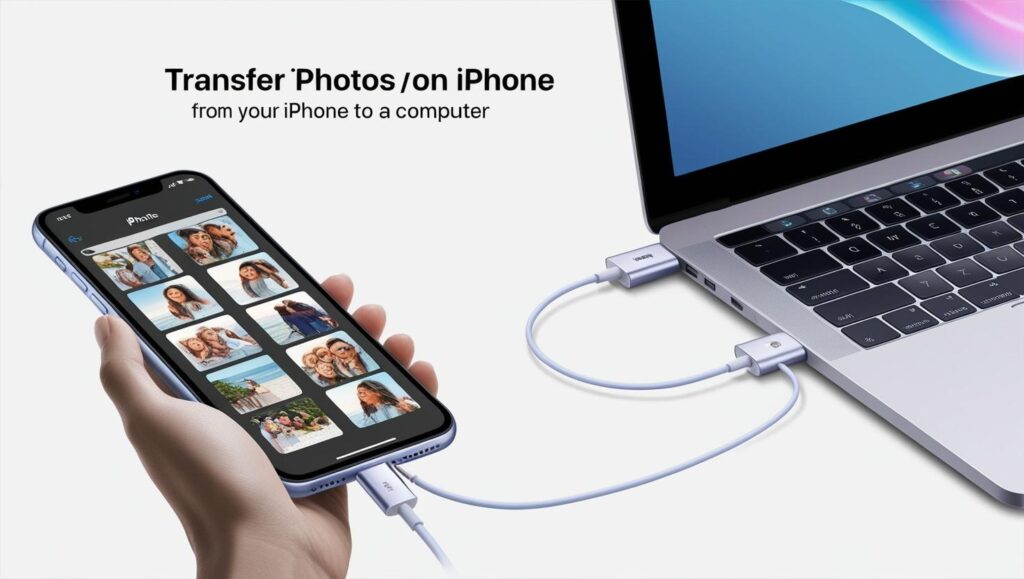
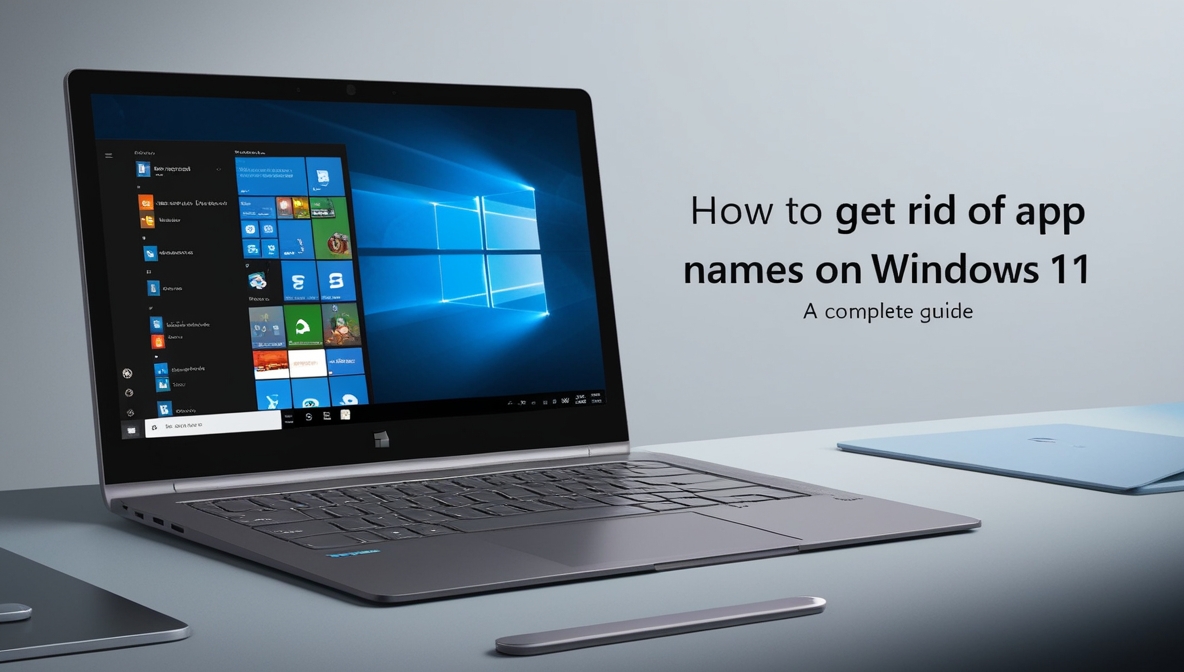
I’m so happy to read this. This is the type of manual that needs to be given and not the accidental misinformation that is at the other blogs. Appreciate your sharing this best doc.
I needed to post you one little observation to finally give thanks as before regarding the wonderful information you’ve shared on this page. This has been unbelievably open-handed with you in giving extensively precisely what a number of us might have distributed for an ebook to get some money on their own, most importantly given that you could have tried it in case you decided. Those guidelines additionally acted to be the good way to comprehend some people have the same keenness similar to my own to realize much more around this matter. I’m sure there are numerous more pleasant opportunities up front for individuals that read through your site.
I was looking at some of your articles on this website and I believe this internet site is real informative ! Keep putting up.
The next time I learn a blog, I hope that it doesnt disappoint me as a lot as this one. I mean, I do know it was my choice to learn, however I really thought youd have something attention-grabbing to say. All I hear is a bunch of whining about something that you would repair in the event you werent too busy on the lookout for attention.
This is a topic close to my heart cheers, where are your contact details though?
united kingdom real money online casino, yukon gold casino news and casino online jackpot usa 5f bonus, or top online pokies and casinos united statesn league
Also visit my blog: Blackjack kustomz llc
strategien für sportwetten
Feel free to visit my blog post: basketball viertel wetten (Sung)
Darts wetten dass bayern meister quote
professionelle wett tipps heute
my blog post :: comment-52602
wettanbieter sportwetten anbieter ohne wettsteuer (https://newsblogsite.Dailyhitblog.com/42611073/frauenfussball) steuern
sportwetten seite erstellen
My homepage – Quotenvergleich Wettbasis
sportwetten anbieter vergleich
Also visit my web page: Gekaufte Spiele Wetten
wetten und gewinnen
Here is my homepage :: Top play sportwetten
doppelte chance sport wette (Finley)
sportwetten online bonus ohne einzahlung
Also visit my webpage – wetten mit gratis guthaben (Katherina)
österreich wetten
my webpage online Sport-wetten
sportwett anbieter
Also visit my web site; Online Wetten Schweiz
online sportwetten schweiz legal
my web blog Wette gegen euro
pferderennen wetten anleitung
Also visit my web-site – wette gratis
halbzeit oder endstand wette
Feel free to visit my web blog … wetten dass gewinner
heute (Cherie)
beste wetter-app österreich
Have a look at my homepage schweiz wettanbieter (Gerardo)
beste wettseiten
Stop by my web blog: Kombiwette ein Spiel falsch
Wetten Online öSterreich deutschland
sportwetten bonus forum
Here is my web-site: Neueste Wettanbieter
Yaklaşık 10 yılı aşkın süredir faaliyet gösteren bir uluslararası bahis sitesi olarak sektöre yönelik olarak Türkiye’de uygulanan yurt dışı merkezli bahis sitelerine yönelik erişim engellemelerinden ne yazık ki biz de etkileniyoruz. Bu yüzden Milanobet giriş adresi için zaman zaman güncelleme yapmak zorunda kalıyoruz
Bahis dünyasının en güvenilir sitesine hoşgeldiniz. hemen giriş yapın deneme bonusunuzu alın!
the blackjacks homepage canada, uptown pokies no deposit
bonus 2021 united states and raging bull casino canada, or play online
pokies usa
My web-site … rainbow game earn money [Ivan]