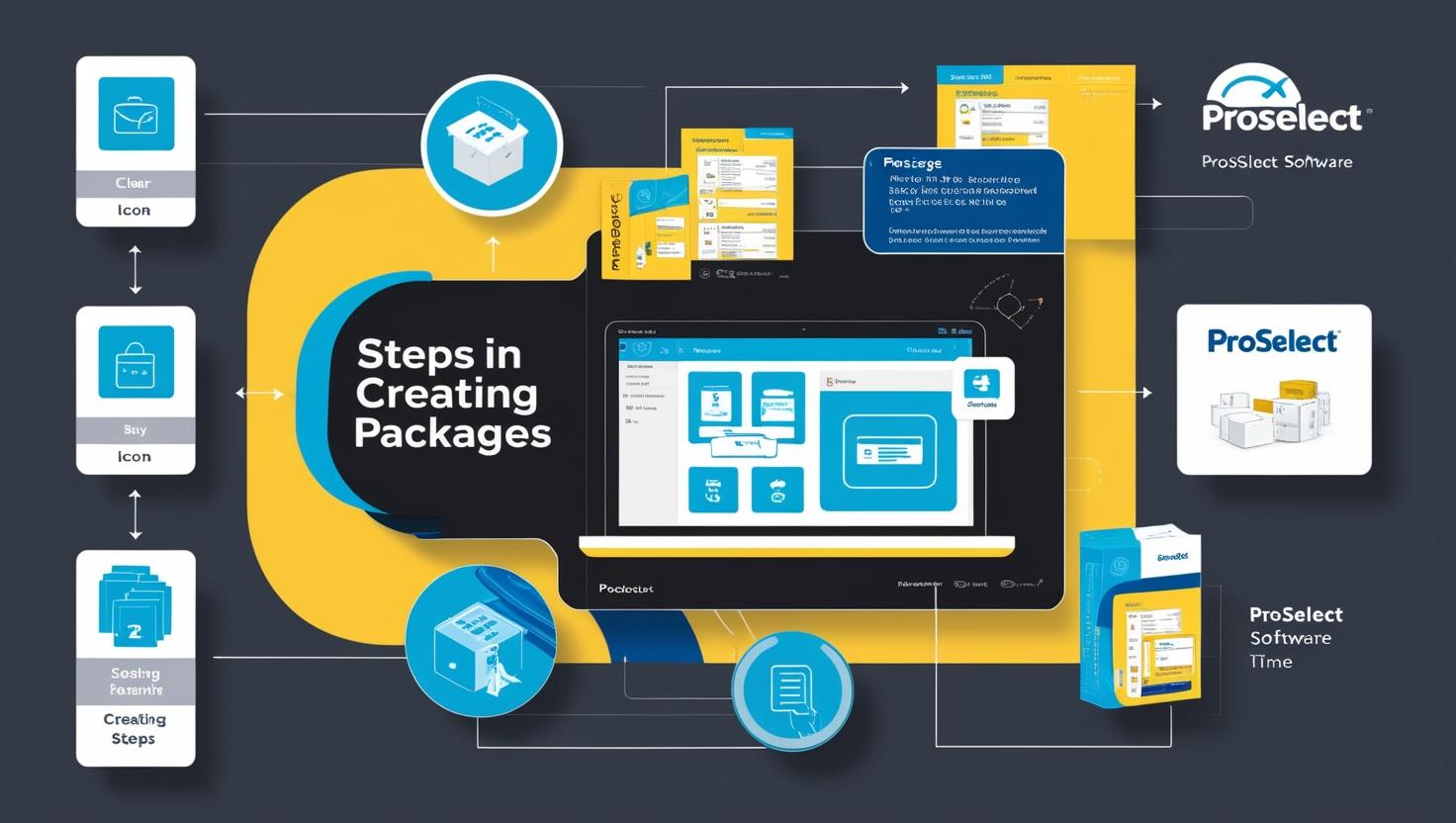Here we explain How to Make Packages in ProSelect. One of the efficiency methods with products, streamlining order, and maximizing sales is through packages in ProSelect. The ProSelect software is commonly used for photography sessions management and selling. Packaging these products-prints, albums, wall art, and digital images-together in singular offerings both provides value for customers and provides flexibility for your business. Here’s how to create packages in ProSelect:
Step-by-Step Guide: Creating Packages in ProSelect
- Open ProSelect and Choose the Setup Menu
Open ProSelect and choose the Setup menu located across the top toolbar.
From this dropdown list, select Products & Price List so that you can reach the area in which to create and manage products and packages. - Create a New Product Group If Necessary
Before you create packages, you may like to configure product groups if you haven’t already. This will ensure that your products are filtered.
New Product Group
Add Group Name Sample – “Print Packages” or “Digital Bundles”
Save it - Adding a New Package
To create a new package click on the menu for the products and select Add Product, then make a selection of Package.
Enter the Package Name that clearly describes what’s included in the package (e.g., “Family Portrait Package” or “Wedding Album Set”). - Add Products to the Package
To add products to the package, you’ll need to specify the individual items that make up the package:
Click on Add Item to Package.
Select one of your pre-made products (e.g., prints, canvases, albums, etc.). If the product you want doesn’t appear in the list, you will first need to create it by clicking Add Product and inputting the details.
Specify what quantity and any particular options or upgrades are available for that product through the package (size, material, etc.) - Assign Pricing to the Package
Price for the bundle by determining the composite value and the savings from bundling
Product: Choose a package from the list of products
Price Click on the Price field to enter the price for the desired package
Description Describe the value by defining the deal, what is included, and why it’s a good fit with customer needs. - Packaging Customization Options (Optional)
If you want to provide options for choices, you can configure rules or options for package elements:
Rules let you specify which products, or sizes, might be swapped in for another one in a package.
Custom Options allow customers to select their preference such as preferred print size, or finish. - Place the Package In the Product Group
Arrange your newly created package in your product group for easy accessibility.
Drag and drop the package to reorder items or make logical groupings. - Package Visibility and Sales Workflow
Decide where and when your package appears in the presentation of the sales.
You can choose to show display packages when showing your clients, or in your final sales session.
Configure the visibility and display of your package to be more visually appealing in value, like adding pictures or descriptions to it. - Save Your Package
Once everything is in place, Save to confirm your package.
Verify your listing for your package to assure completeness and clarity. - Test Your Package in a Sales Session
Test a sales session to be sure all elements of the package are working correctly before selling the package to your customers.
Practice using an order: add the package to the order, choose individual items within the package, and check the total price. - Creating packages in ProSelect
Client Needs This is getting packages specific to your client base. Use wedding packages with albums and digital files or newborn packages with prints and wall art.
Package a Mix of Products: In a single package, offer different types of products together that will increase perceived value.
Price for Psychological Advantage: Set prices that create a psychological discount for the client, as if they were buying each product individually-therefore, encouraging them to buy a package.
Use Quality Images: Use attractive, quality images to showcase the available packages in presentations.
Review Packages from Time to Time: Review which packages are in high demand and evolve offerings accordingly to compete and meet the expectations of clients.
Conclusion
Bundles in ProSelect do the job of streamlining your photography business, providing clear choices to clients that beautify the experience and boost your sales. Organizing products into strategic bundles and bringing out a variety of options fulfill the client’s needs but also make the buying process streamlined. Keeping the freshness of your packages and fine-tuning them ensures that they stay attractive, competitive, and profitable.
With these steps, you can feel assured to create, manage and present compelling packages that showcase your photography services and products in ProSelect!



What are packages in ProSelect, and why should I create them?
Packages in ProSelect are pre-defined bundles of products and services that can be sold together at a predefined price. Creating packages allows streamlining the sales process with more structured options, but often discounts for printing pictures, albums, or even digital files.
How do I create a new package in ProSelect?
Create a new package in ProSelect. This is located under “Packages”, and you choose “New Package” from this option and add the desired items that include prints, albums, etc. to your package. You may also specify pricing for your package as well as options on it like sizes, quantities, or any additional services you offer.
Can I customize the pricing of each item within a package?
Yes, you can even modify how much each item in the package is. That is, ProSelect sets a base price for all its products and applies an all-up discount or markup on to the whole package; with this, you are always very flexible with your pricing structure.
How do I offer different variations of a package to my clients?
If you want to give a number of different packages with the various combinations of items or sizes, you can do this easily. ProSelect also supports adding options or add-ons on the package such as prints or upgraded albums. Now, the client will then be able to select that option as part of the package so that they are able to customize their selection.
Can I track sales and performance of my packages in ProSelect?
Yes, of course, ProSelect has selling tracking tools for packages, hence you can track how they sell and their performance. Detail reports are viewable, that shows you which packages are buying the most, and can make changes to pricing and even package offerings based upon client preferences.